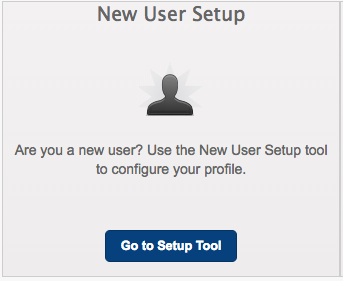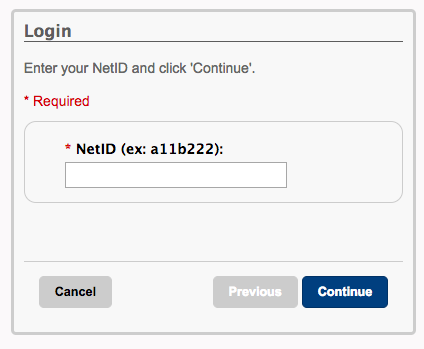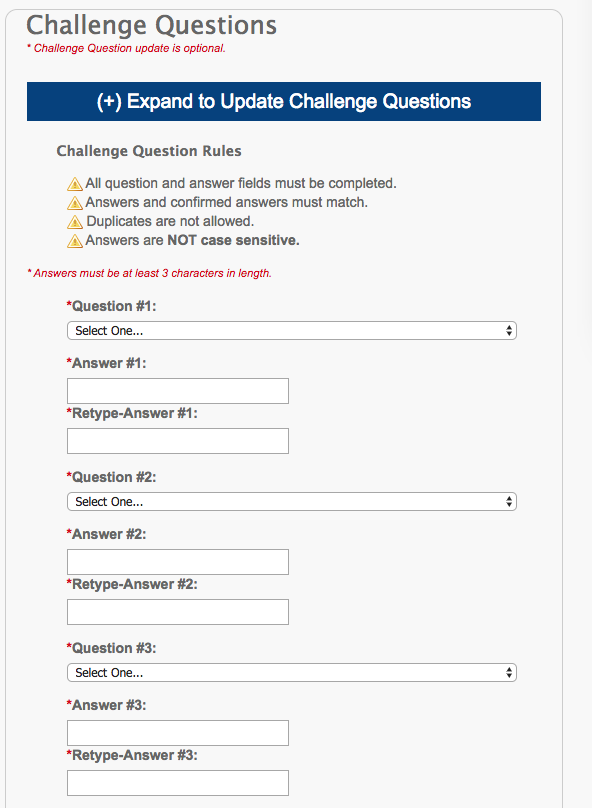NEW August 2018 - GFC MSU's password reset tool, sometimes referred to as My Profile, has been replaced
with a new Self Service Password 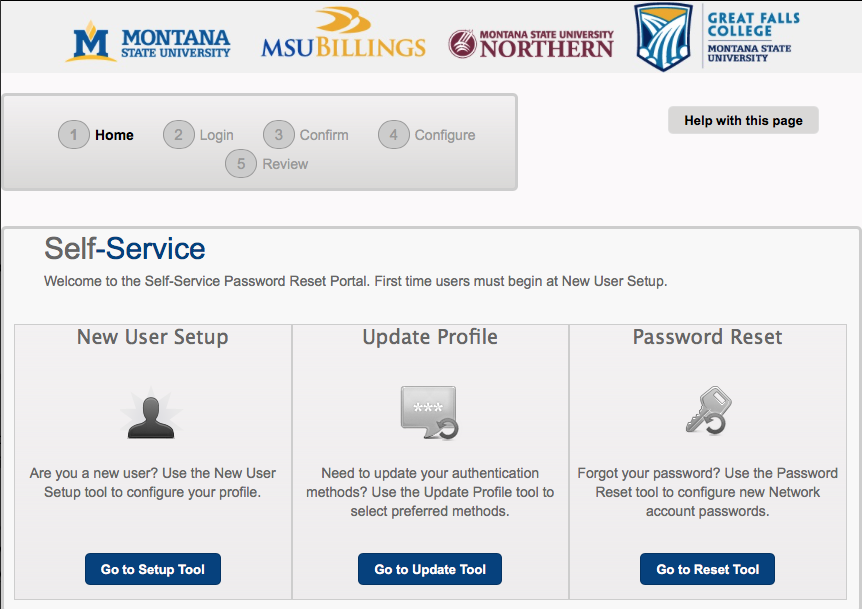 Portal. A screenshot displaying the new Self Service Password Portal This is the new
location where GFC MSU faculty, staff and students will set/change their NetID password.
Portal. A screenshot displaying the new Self Service Password Portal This is the new
location where GFC MSU faculty, staff and students will set/change their NetID password.
All GFC MSU faculty, staff, and students* must set up a new user profile and will not be able to change or set their NetID password until they do.
*It doesn't matter if you've been at GFC MSU for years or are brand spanking new, a new user profile must be set up.
What's different from the old password reset tool?
- Everyone must set up a new user profile the first time they use the tool.
- New user setup requires configuration of challenge questions and also the choice to set up email and/or text authentication for future use.
- New user profiles can be set up (and updated at any time) without having to change your NetID.
What's the same?
- Passwords expire 180 days from the date they are set/reset.
- Passwords can be changed at anytime, waiting for expiration is not required.
Instructions to get started
New User Setup
- Go to Password Portal (see blue button above).
- Click Go to Setup Tool button in New User Setup tile (see fig 2).
- Enter NetID and click Continue(see fig 3).
- Enter GFC MSU ID and Date of Birth and click Continue*(see fig 4).
ID example: -12345678
DOB format example for April 23, 1989: 04231989 - Select and configure Authentication method(s).
The methods (challenge questions, email, text) you choose to set up during New User Setup will be available for you to use in the future when you log into the portal.- 5 challenge questions -(see fig 5)
You are required to configure 5 challenge questions. - Email - (optional) provide an email address to use to receive a verification code (no fig, see fig 6 for reference)
- Text- (optional) provide cell number that can receive a verification code (see fig 6)
- 5 challenge questions -(see fig 5)
NOTE: You only need to set up one authentication method however, you are required to set up challenge questions regardless (you'll be prompted).
TIP: Use the SKIP button to pass over options you don't want to setup.
You can always update your profile later to add or update an option (see image below)
fig 6 -
Upon completion of setting up your new user profile you can leave/close the page, or continue to set/reset your NetID password.
Password Reset
To set/reset your NetID password, go to the Password Reset tile and click the Go to Reset Tool button.
Read password rules, then follow prompts to reset it.
* Why MSU ID and Date of Birth?
These 2 items are the only identifiable information associated with individual NetIDs that MSU has for all of its users. They are only requested/required during the first-time new user setup process.