Webex Meetings App to be Discontinued
Webex App to Replace Webex Meetings on 3/31/2023
On March 31st of 2023, Webex will discontinue their Webex Meetings application. This is being done to promote migration to their newer application, Webex (formerly Webex Teams). Users may transition to the Webex application at any time. UIT encourages anyone running the Webex Meetings application to install the Webex App and uninstall the Webex Meetings app before the scheduled March 31st date.
Once you've installed Webex, you can uninstall Webex Meetings, and that's it!
The Webex app offers all the same meeting capabilities and features that you are familiar with in the Meetings app but includes other helpful features including asynchronous chat/messaging, Team creation capability and more.
If you are already using the Webex app for your virtual meetings no action is required.
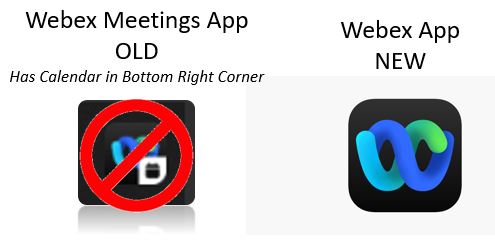
The Webex App replaces the Webex Meetings App as of 3/31/2023.
The Webex App not only offers the ability to manage your Webex Meetings, but is also an enterprise-grade collaboration application. Whether on the go, at a desk, or together in a meeting room, the Webex App helps speed up projects, build better relationships, and solve business challenges.
Move work forward in secure work spaces where everyone can contribute anytime, from any device, with messaging, file sharing, screen sharing, white boarding, video meetings, and more. Send important information via direct and team messages, where they can be read and responded to right away or flagged for follow up later. Keeping track of conversations is easy, all your messages are saved in the same space where you meet. You can customize your notifications, so you only get alerts about messages that matter to you. You can use filters to zero in on spaces where you've been mentioned, and read receipts show you who has checked in.
For a Comprehensive Knowledge Article on the Webex App Click Here
Topics Include
- Getting Started
- Messaging
- Meetings
- Calling
For a General Overview Knowledge Article on the Webex App Click Here
Topics Include
- What's New and What's Coming Soon
- Getting Started
- Setting Up Your App
- Get the Latest Version
- Work in Spaces and Teams
- Share Files and Whiteboard
- Video Calls
- Schedule and Join Meetings
- Connect with Devices
- Accessibility Support
 Sign in Information
Sign in Information
You'll be prompted for an email address the first time you open the app.
1) Enter your @gfcmsu.edu address and click Next.
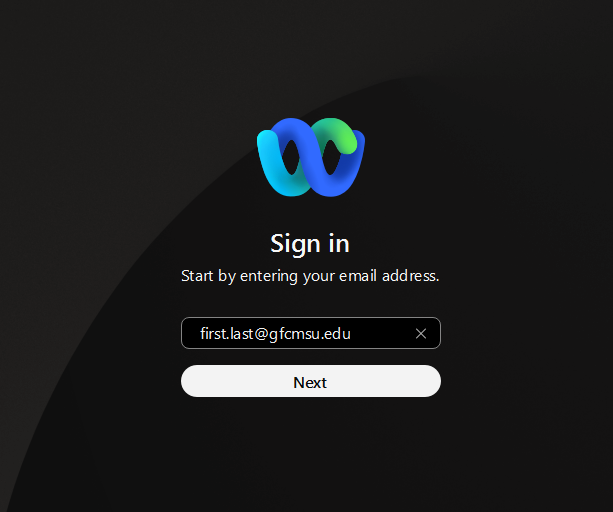
2) You will then be taken to the MSU login page, where you will input your NetID@gfcmsu.edu and your network password.
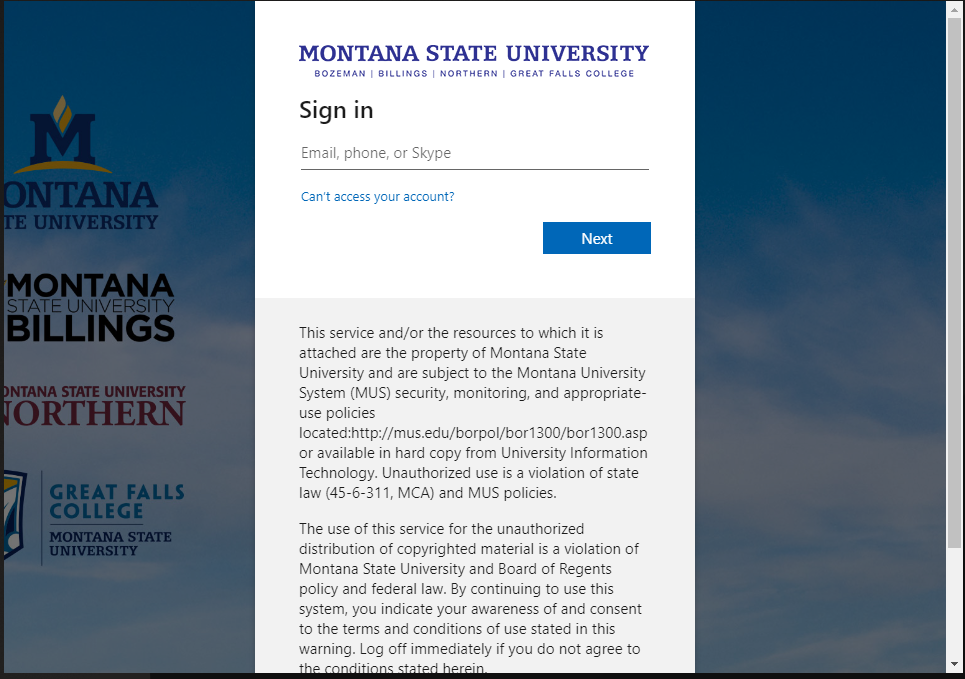
IMPORTANT: Using your @gfcmsu.edu address will associate you with GFCMSU's Webex license.
WARNING!
If you use an email address other than your @gfcmsu.edu address at the initial sign-in screen, the account that gets created will not be associated to the GFCMSU Instance and will limit the features and functionality available to use.