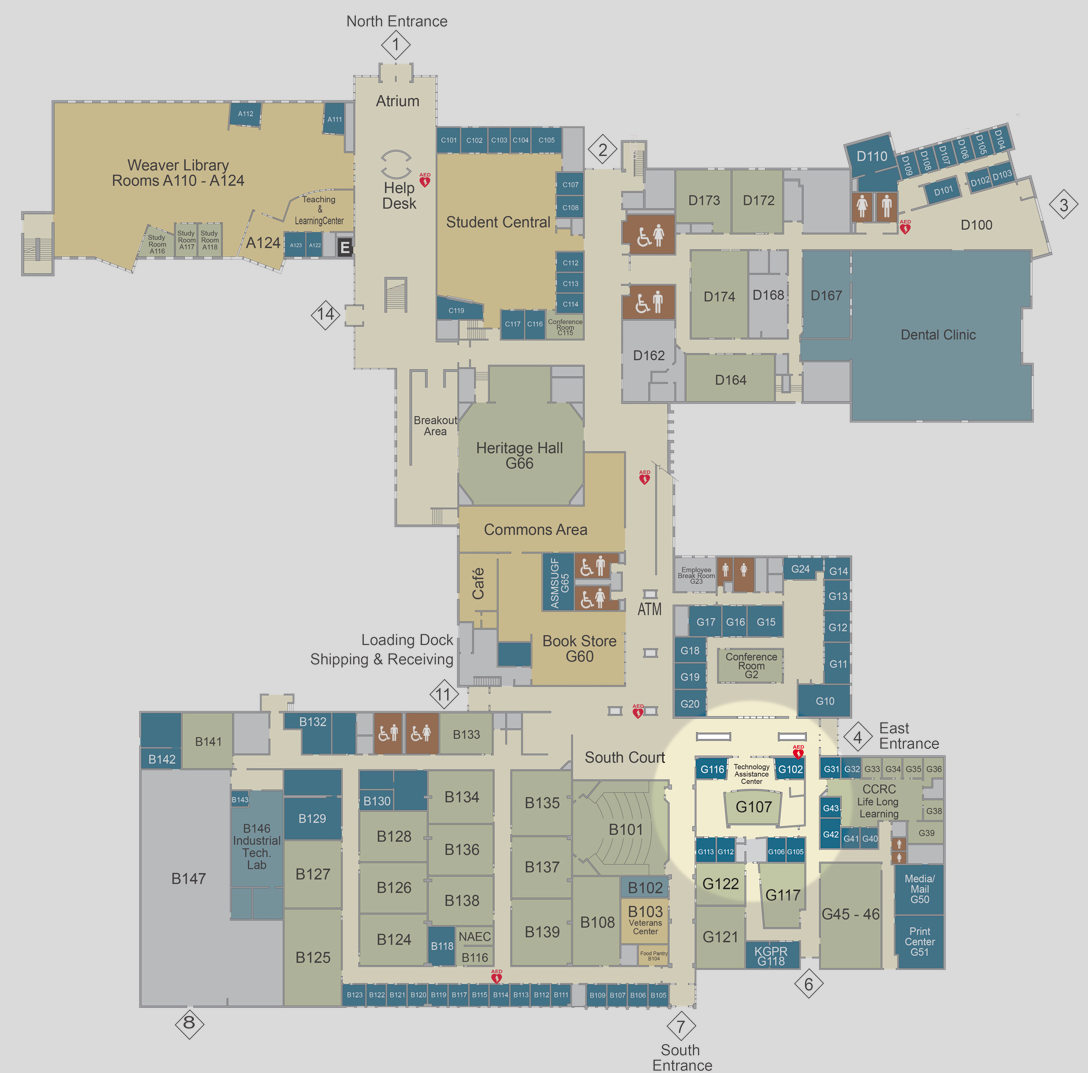Do you have a question about, or a problem with, any of the technology used on campus or for online learning? If so, you've come to the right place!
The Technology Assistance Center combines two great support departments, I.T. and eLearning into one location!
The Information Technology Department provides support for students, staff, and faculty with classroom technology, college provided software and hardware, and much more.
The eLearning Department provides support to students and faculty with primarily online instructional technology, such as Brightspace, Webex, Panopto, TurnItIn, Respondus, and more.
We offer a few different options when you have a question or run into a problem, including a self-help portal that can try to answer your questions any time, day or night!
Click on a button below for more information about each option.
The Technology Assistance Center Self-Help Portal contains hundreds of helpful articles explaining how to do things like submit an assignment in Brightspace, install Microsoft Office, reset passwords, and much more.
When you get to the Self-Help Portal, you can either click in the search box to search for relevant articles or click on Knowledgebase to browse categories and articles.
To access the Self-Help Portal:
- Click the button above.
- OR
- From anywhere on the TAC website, click on Help & Support from the navigation menu and then click on Self-Help Portal.
- OR
- When logged into Brightspace on the Help & Support link near the top of the page.
When you are on the home screen in Brightspace or on the eLearning or TAC websites, help is only a click away with our live support chat!
Look for the small orange chat icon near the bottom of those pages and click on it to start a chat with the TAC. Clicking the blue button above on this page will also open the chat window.
The Support Chat is available:
Monday - Friday from 8:00am to 9:00pm
If it's after hours or we are unavailable, you will have the option to leave a message and we will respond by email as soon as possible.
Opening a support ticket is one of the very best ways to ask technical questions and request help because your request will be routed to the correct department and the best person to assist you.
The support ticket form will ask for:
- Your email address - Please use whatever email address you receive notifications for or check most often.
- Subject - Enter something brief but descriptive of the problem you are experiencing. For example, "Unable to submit my assignment".
Protip: Look to the right of the form after filling out the Subject field to see if any of the existing support articles might answer your question.
- Description - Provide as much detail about the problem as you can. Any error messages you receive, a description of what you are attempting to do and the result you are seeing, is the problem occurring on a PC, Mac, iPhone, Android device, etc. The more information you can provide to us initially the faster we can find the appropriate resolution to the problem.
- Attach a file - This is optional but if you are receiving an error message or other unexpected behavior and you can take a screenshot of it, please use this link to attach the screenshot.
- Category/Subcategory - Selecting the correct options here will make sure your request goes directly to the correct department and person to help, which means you will get the right answer quickly.
- Captcha (I'm not a robot) - In most cases, you should only need to check the box, get a check mark, and be good to submit your ticket.
To open a support ticket:
- Click the button above.
- OR
- From anywhere on the TAC website, click on Help & Support from the navigation menu and then click on Open a Support Ticket.
- OR
- From the Self-Help Portal, click on Open A Ticket.
You can find the Technology Assistance Center by:
- Parking in the east parking lot and entering through the exterior doors marked 4. Our office will be on the left.
- If you are already on campus and know how to find the bookstore, start there, head in the direction of South Court, and then take a left. There are office suites on both sides of the hallway. We will be on your right.